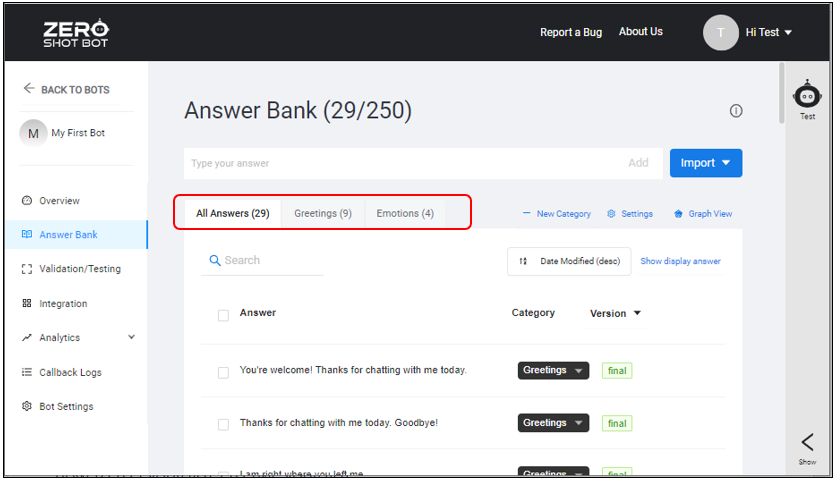- Navigation : Upon login, you will be redirected to the ZeroShotBot Dashboard. Your home dashboard provides an overview of all of your created bots
¶ Create your Bot
- To create your first Bot, click +New. This is a card in Grid view, and a button in List view.
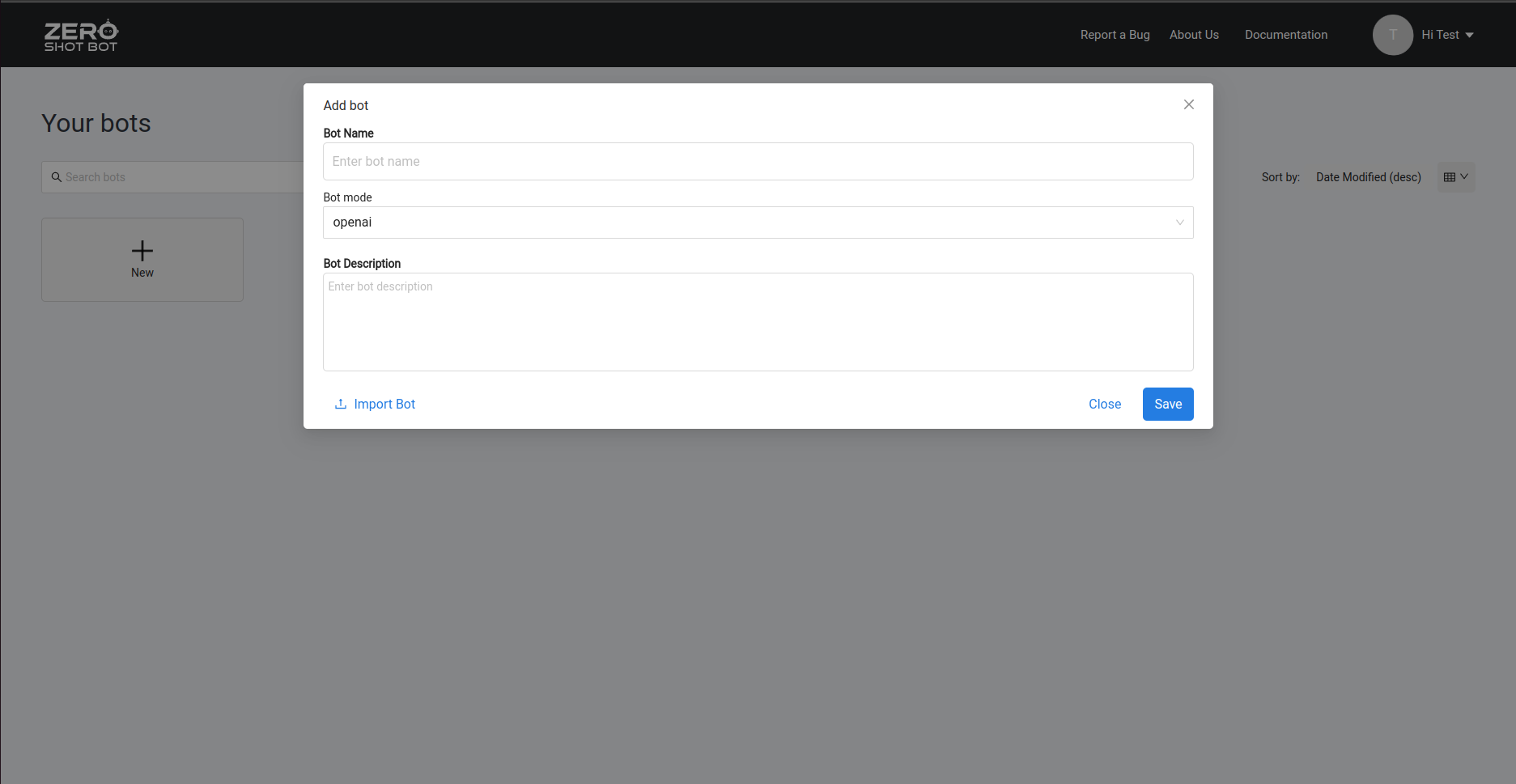
- Populate bot name, bot description, and select Bot mode
Example
- Bot Name: Airlines Reservations Bot
- Bot Description: FAQ about Airline Reservations
- Bot mode: zeroshotbot
You can edit this by clicking the ellipsis (…) beside your Bot Name, then selecting Edit from the menu.
- Click on Save button to create the new bot, and your new Bot will be displayed in the Homepage.
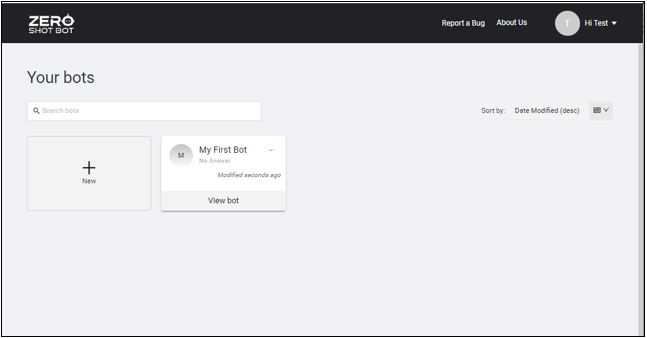
Alternatively, you may import a bot that you have previously backed up.
- Click on View Bot below the Bot Name to navigate to the Bot Dashboard
¶ Delete Existing Bot
You can delete existing Bots from the Homepage or from your Bot Setting.
¶ Delete Bot from Homepage screen
1. Click the ellipsis (…) beside your Bot Name, then select Delete from the menu.
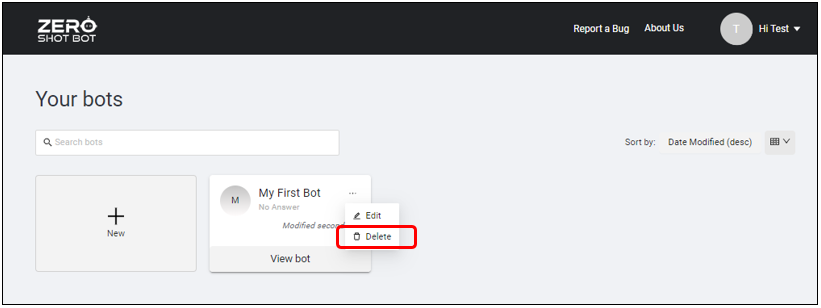
2. You will be prompted to confirm the deletion of your selected Bot. Click Confirm Delete to proceed with the deletion, otherwise click Cancel to return to the Homepage.
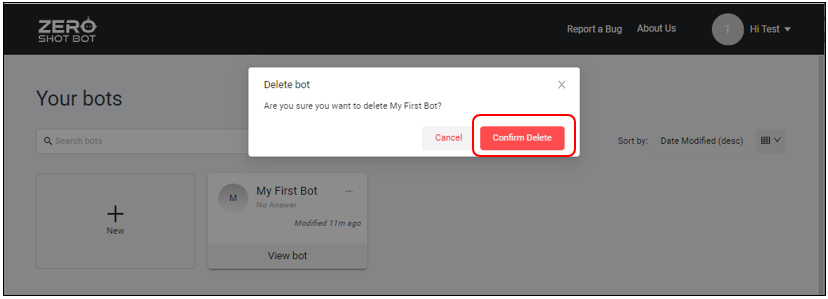
¶ Delete Bot from Bot Settings
- Inside your desired Bot, click Bot Settings from the menu.
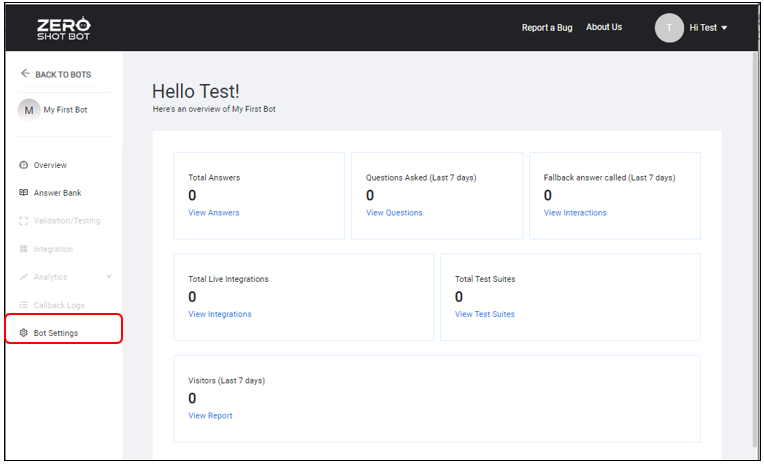
- In ‘Access and Permission’ tab click on ‘Delete Bot’.
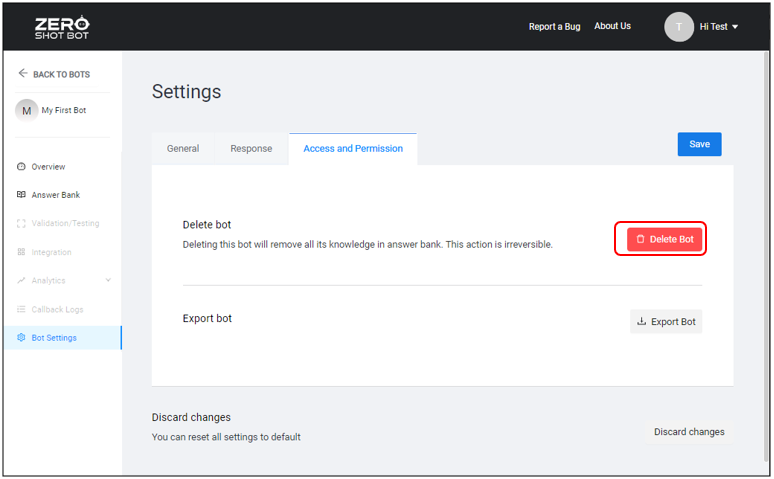
- You will be prompted to confirm the deletion of your selected Bot. Click Confirm Delete to proceed with the deletion, otherwise click Cancel to return to the Bot Settings.
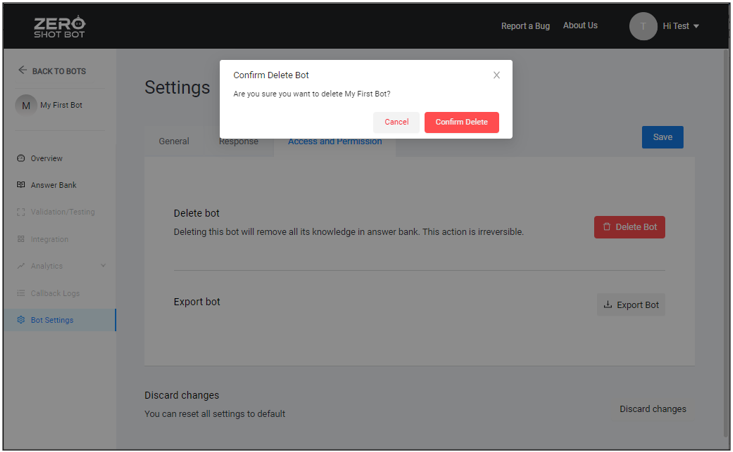
¶ Add Answers
Now that you Bot has been created, you are now ready to setup and add your answers in the Answer Bank. The Answer Bank stores all the possible responses to any question asked. Since the Answer Bank is a storage where your Bot gets its answers, answers should be concise and generally only cover one piece of information.
To go to your Answer Bank, select the ‘Answer Bank’ on the sidebar menu.
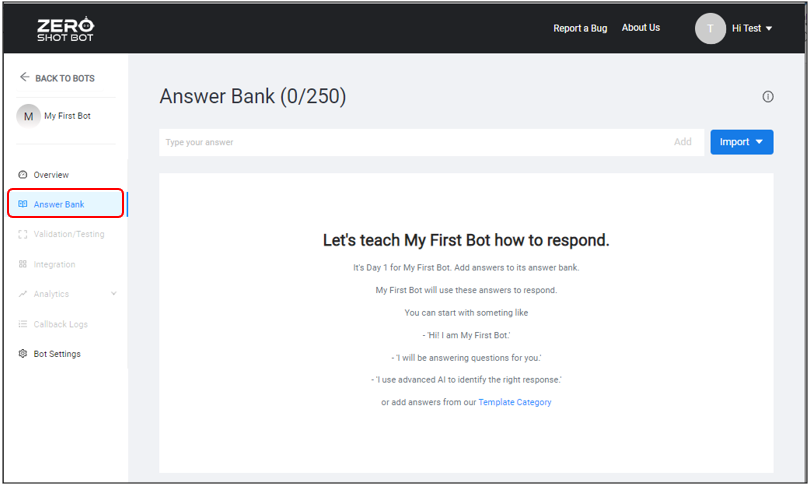
Here are two (2) ways to add an answer in your Answer Bank.
- Add answers manually or one at a time
- Import answers from a file with the following file format: .csv, .txt, .json, and using Text Ingest
¶ Manual Entry
To add your answer manually, enter your desired answer on the Answer text field, then click on ‘Add’ button beside the text field.
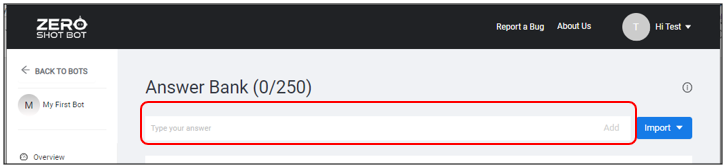
To add answer using import feature, click ‘Import’ button beside the answer text field, then select the file format you want to use to import your answer.
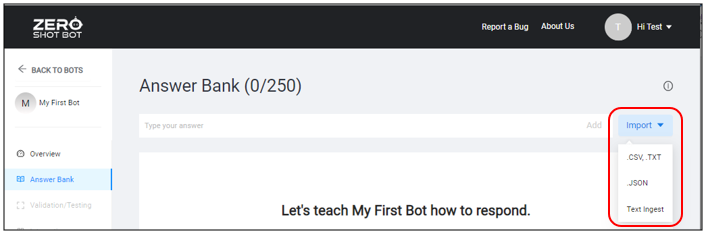
To edit answer, hover on to the answer and click the edit button in the answer actions section.
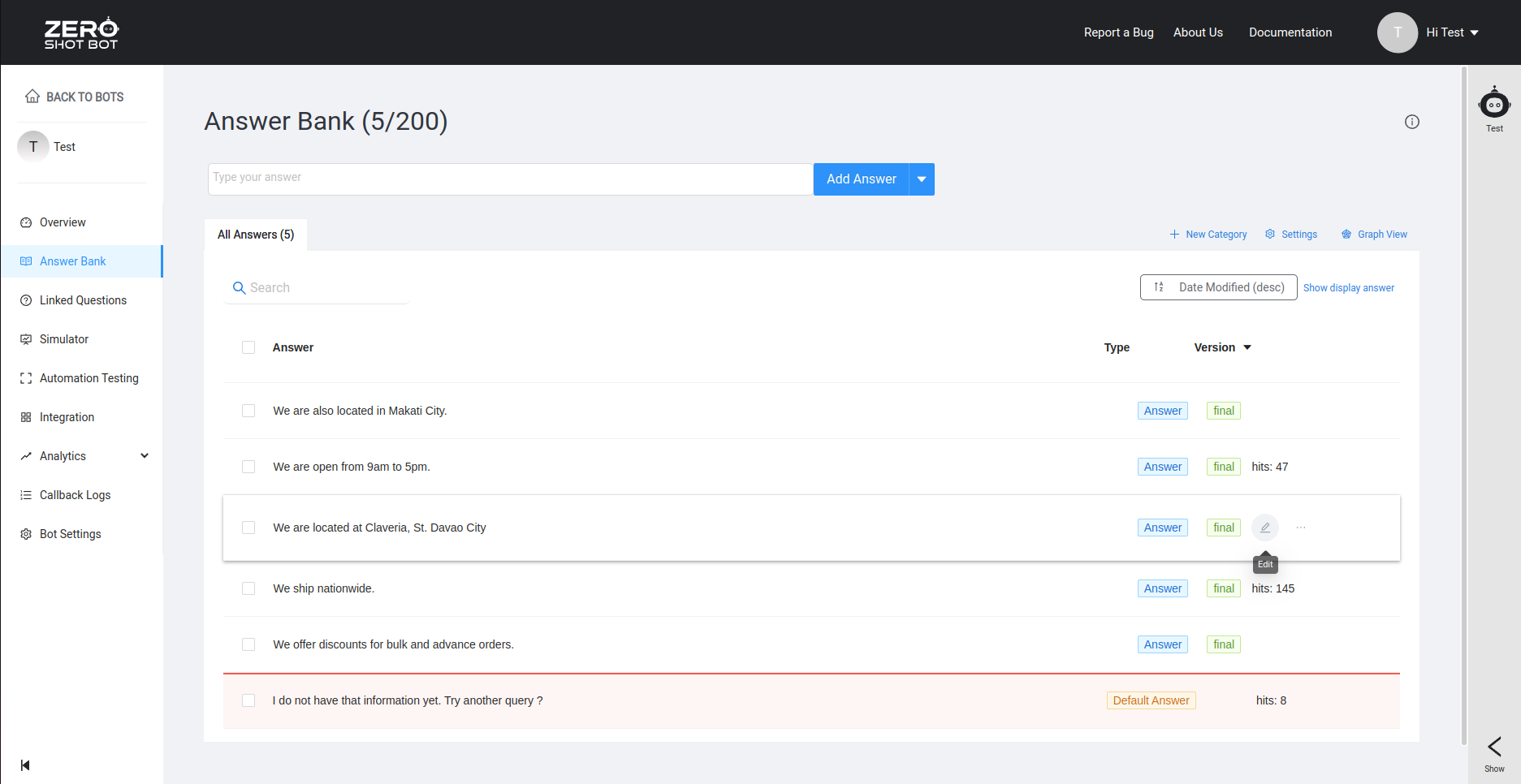
The edit answer modal form will popup and you can start editing your answer. You can also set the answer as final or draft and configure the advance settings like quick reply for that particular answer.
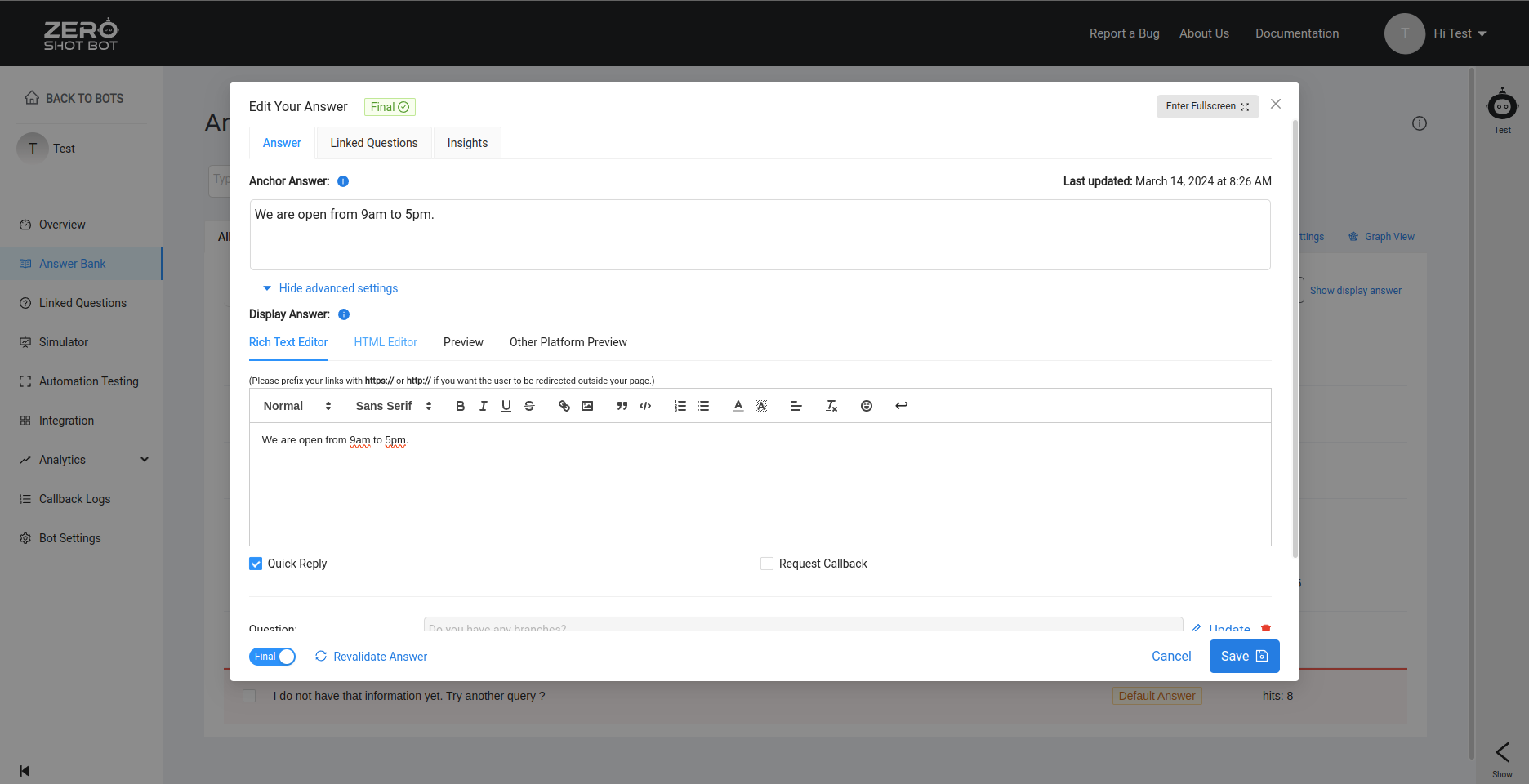
¶ Import from file
1. To import your answers using .csv or .txt format, click on .csv, .txt from the import menu then click on the import icon in the modal.

2. Select the file you want to import for your local hard drive then click ‘Open’ button. Your selected file will be copied in the Select a file (.txt, .csv) modal. Click ‘Next’ button to proceed with the verification of your answers.
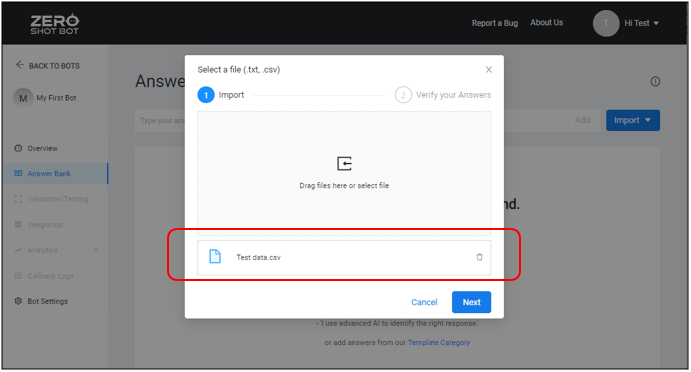
3. Answers in the selected file will be displayed, click ‘Submit’ button to proceed with importing the file, otherwise, click ‘Back’ button to select a different file, or click ‘Cancel’ button to go back to your Answer Bank. If you wish to delete an answer before saving it in the Answer Bank, click on the delete icon beside the answer to be removed.
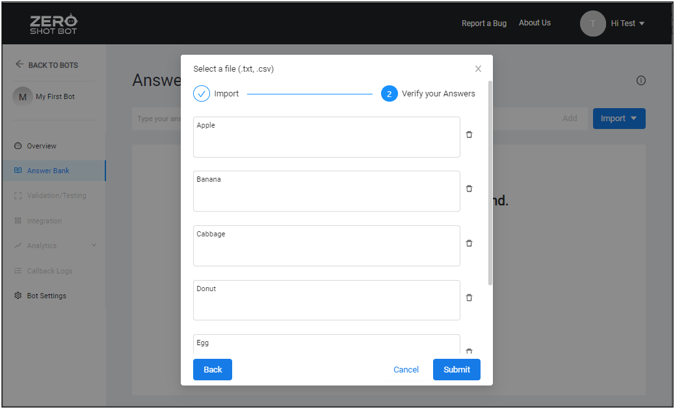
4. Once your answers have been successfully imported, you will be redirected to your Answer Bank with the answers from your file.
¶ Import using Text Summarize
Another way to import answers in your Answer Bank is by using Text Ingest. This feature will allow you to import text from directly from a URL or from an article or a paragraph.
1. To import your answers using Text Ingest, click on Text Ingest from the import menu, then select if the source of text will be from URL or from Text.
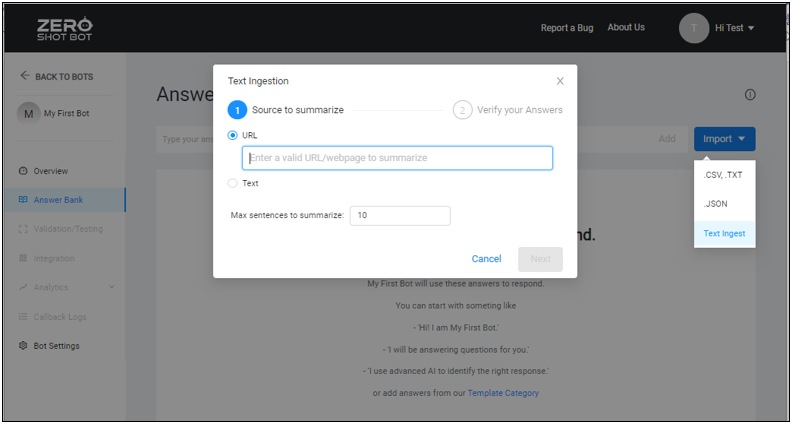
2. If you wish to import a text from a URL, click on the ‘URL’ radio button, then enter the link on the text field, or you can click on the ‘Text’ radio button and enter the Max Sentences to Summarize. Click on ‘Next’ button to verify the answers generated from the URL or from Text
3. After verifying the answers in the Text Ingestion modal, click on ‘Submit’ button to add the answers in your Answer Bank, or click ‘Back’ button to return back to your Dashboard. If you wish to delete an answer before saving it in the Answer Bank, click on the delete icon beside the answer to be removed.
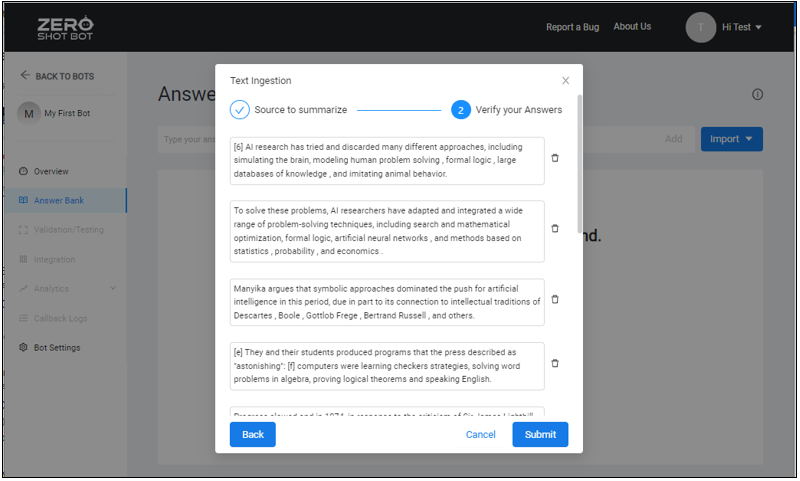
¶ Import using Text Generate
Text Generate is also another way to populate answers in your Answer Bank. This feature uses Text Prompt with a set of preferred keywords and max number of sentences.
1. To import your answers using Text Generate, click on Text Generate from the import menu, then enter your text prompt, preferred keywords, and max number of sentences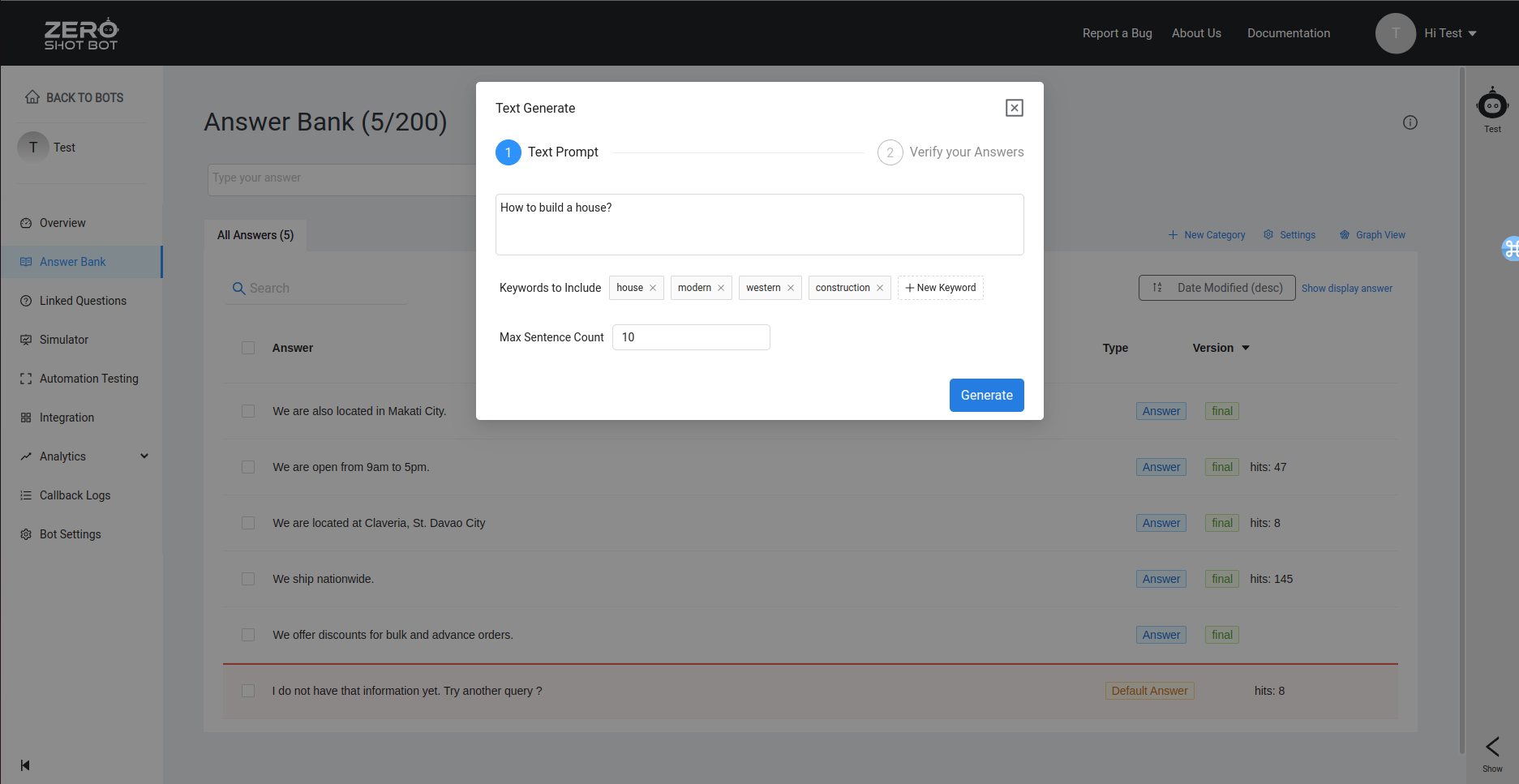
* Note: Answer Bank is a storage where your Bot gets its answers to customer’s queries. Answers should be concise and generally only cover one piece of information.
¶ Add answers using Generate FAQ
Generate FAQ is a way to generate FAQ for your website and can be added as answers.
1. To create FAQs for your site, click on Generate FAQ from the import menu.
Fill in the form and click Generate button.
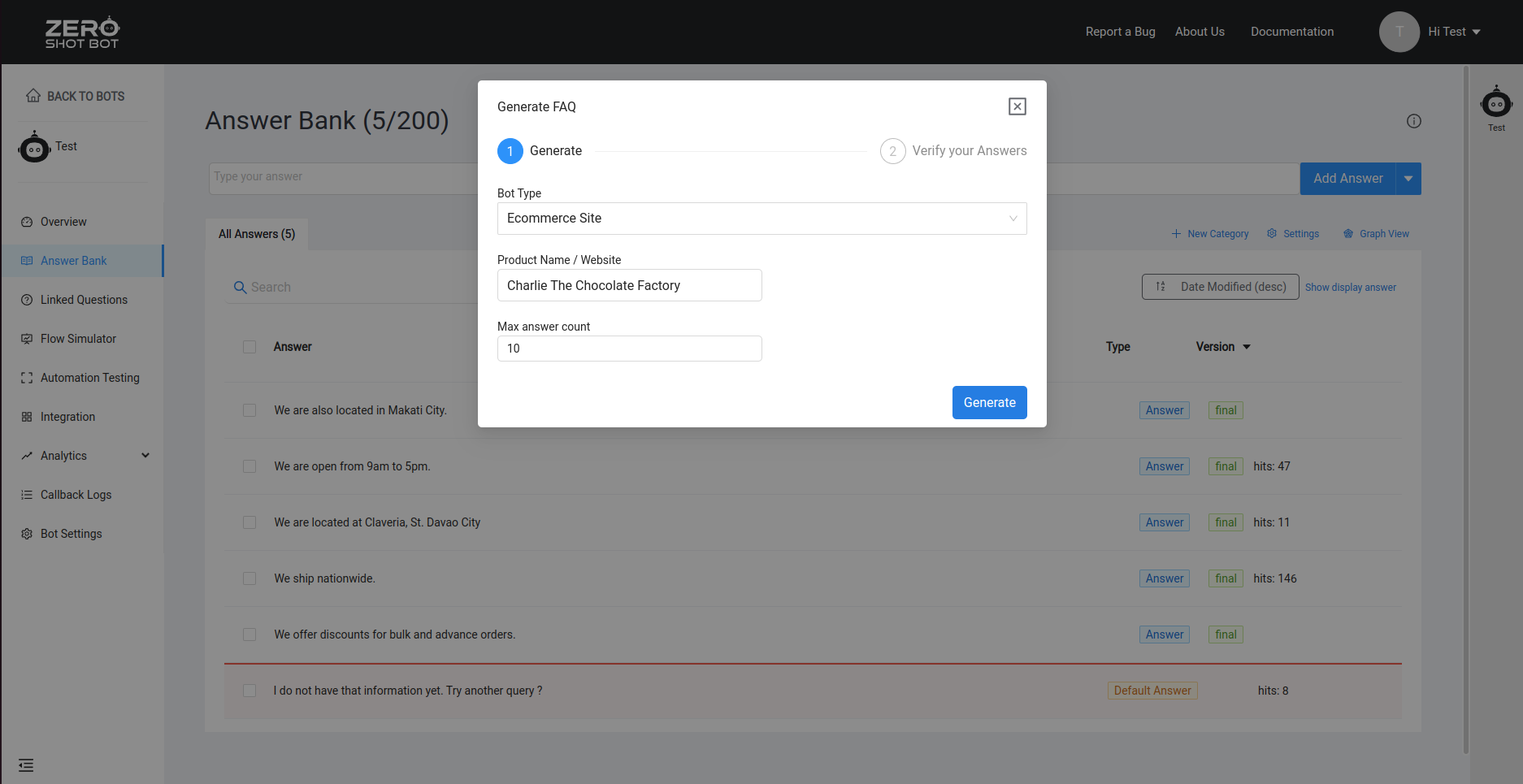
¶ Add a Category
Adding a category to your answer will help you organize your answers in the Answers Bank. To add a category on your Answer Bank:
1. Click on the +New Category in your Answer Bank, then enter the Category Name and select your desired Category Color in the New Category window.
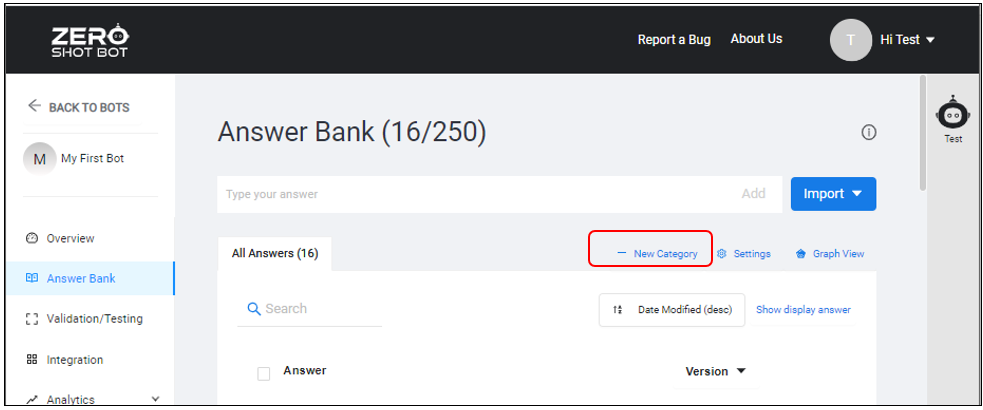
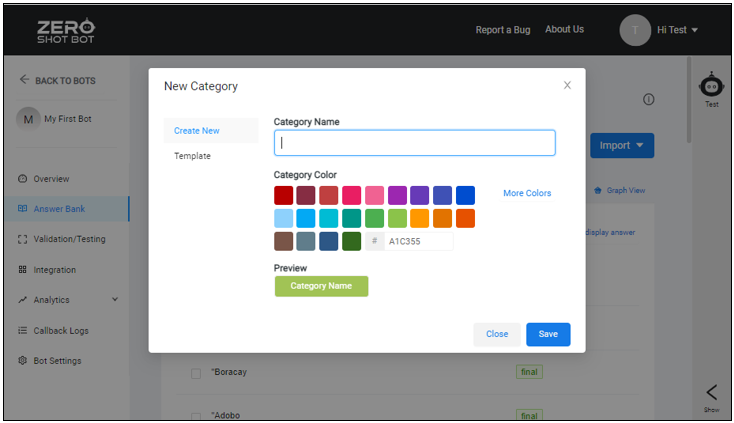
2. Click on ‘Template’ to add the default categories such as Greetings and Emotions.
3. Click on ‘Save’ button to add the category on your Answer Bank, otherwise, click on ‘Close’ button to return to your Answer Bank.
4. New Categories will appear on your Answer Bank once it has been successfully created.