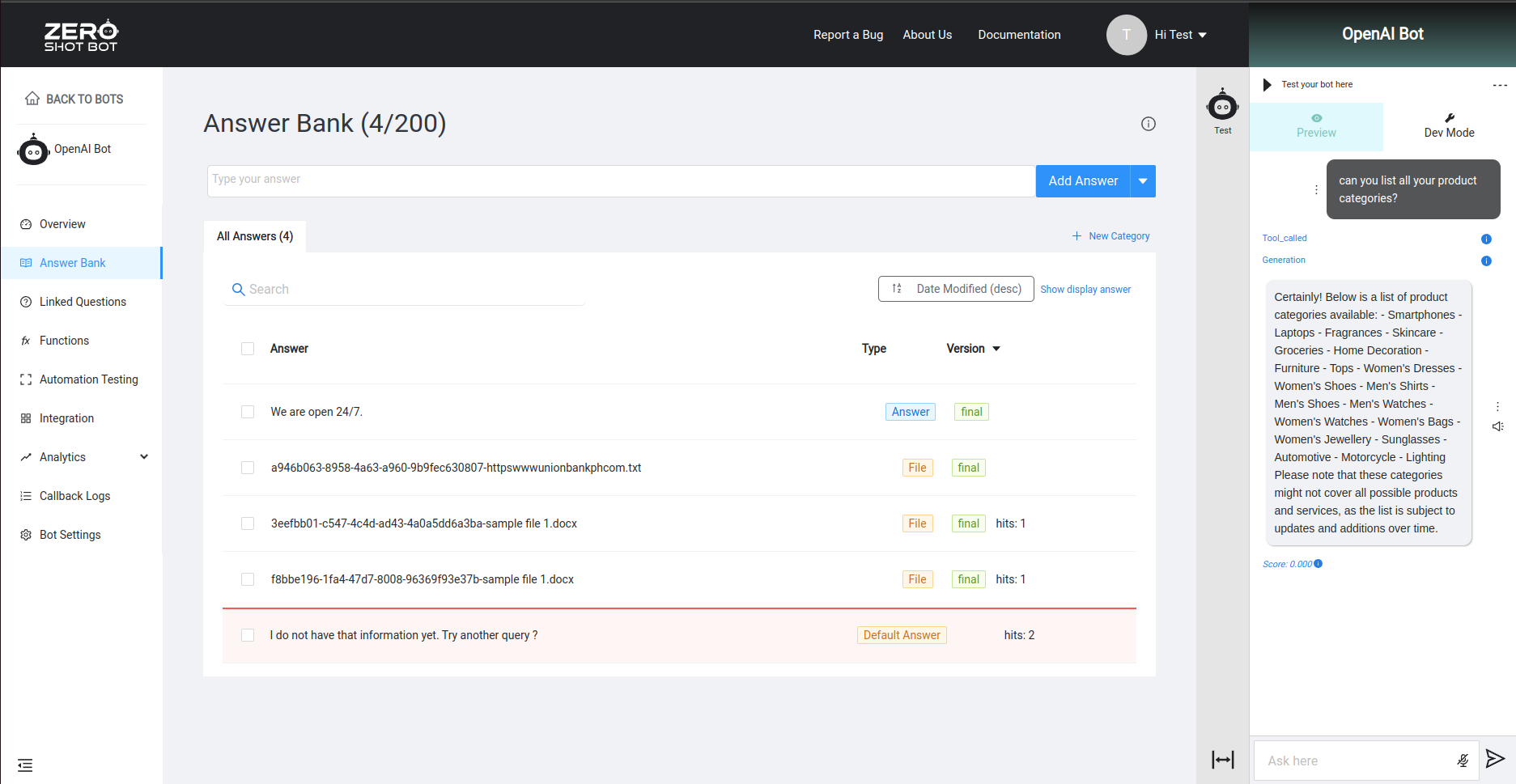- Navigation : Upon login, you will be redirected to the ZeroShotBot Dashboard. Your home dashboard provides an overview of all of your created bots
¶ Create your Bot using OpenAI
- To create your first Bot, click +New. This is a card in Grid view, and a button in List view.
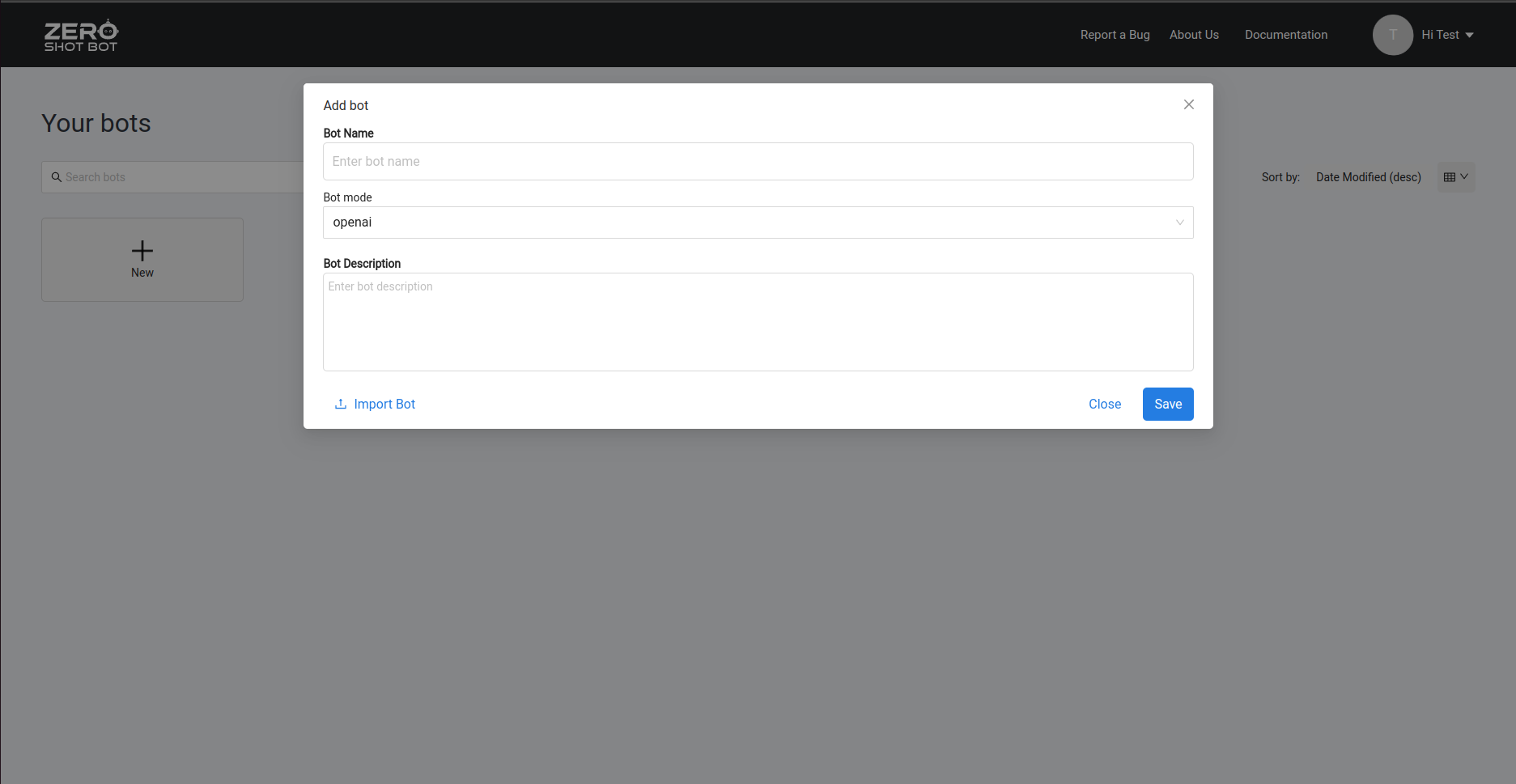
- Populate bot name, bot description, and select Bot mode
Example
- Bot Name: Your Bot Name
- Bot Description: Your Bot Description.
- Bot mode: openai
You can edit this by clicking the ellipsis (…) beside your Bot Name, then selecting Edit from the menu.
-
Click on Save button to create the new bot, and your new Bot will be displayed in the Homepage with an OPENAI tag.
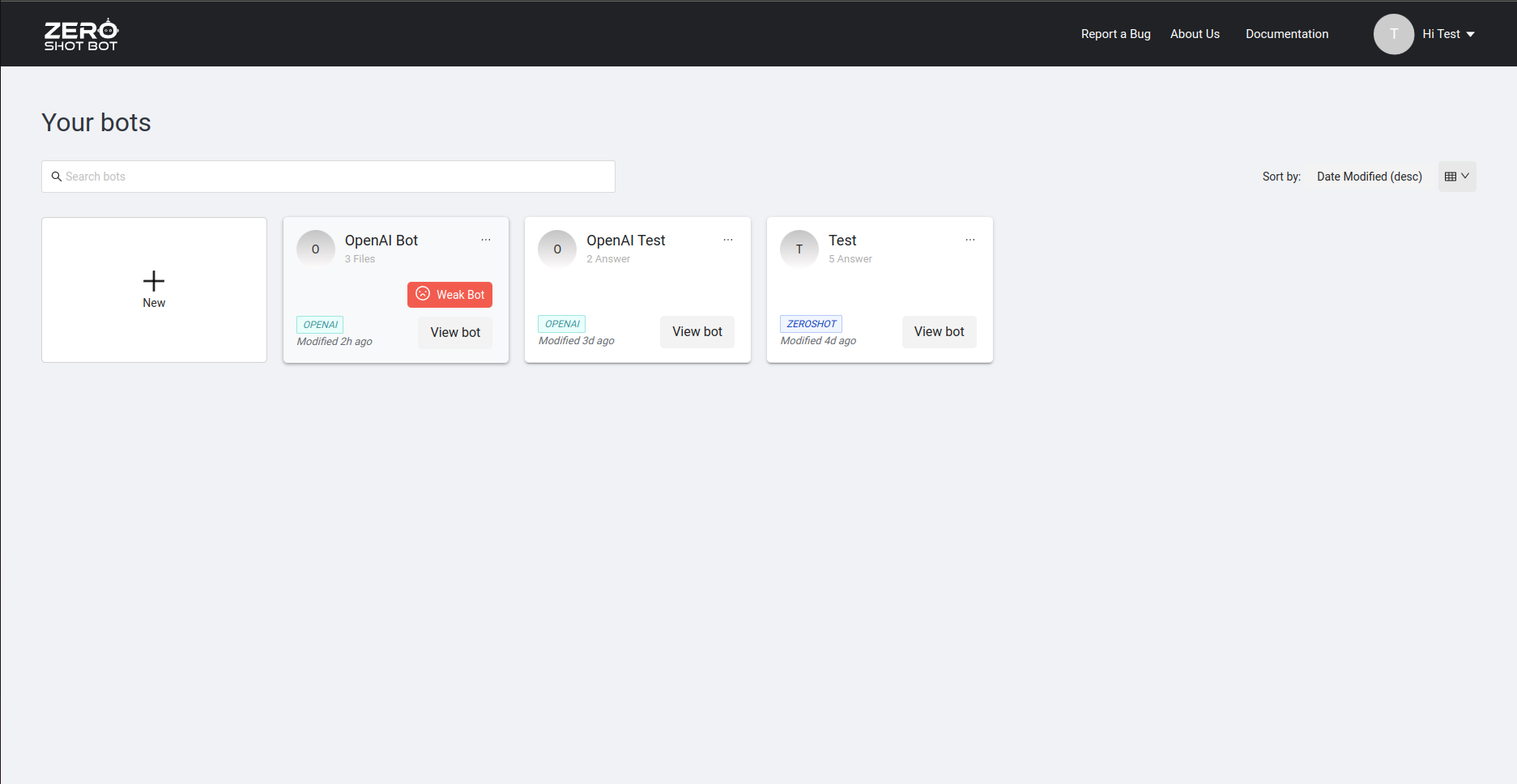
-
Click on View Bot below the Bot Name to navigate to the Bot Dashboard
¶ Add Answers in a OpenAI bot
Now that you Bot has been created, you are now ready to setup and add your answers in the Answer Bank. The Answer Bank stores all the possible responses to any question asked. Since the Answer Bank is a storage where your Bot gets its answers, answers should be concise and generally only cover one piece of information.
To go to your Answer Bank, select the ‘Answer Bank’ on the sidebar menu.
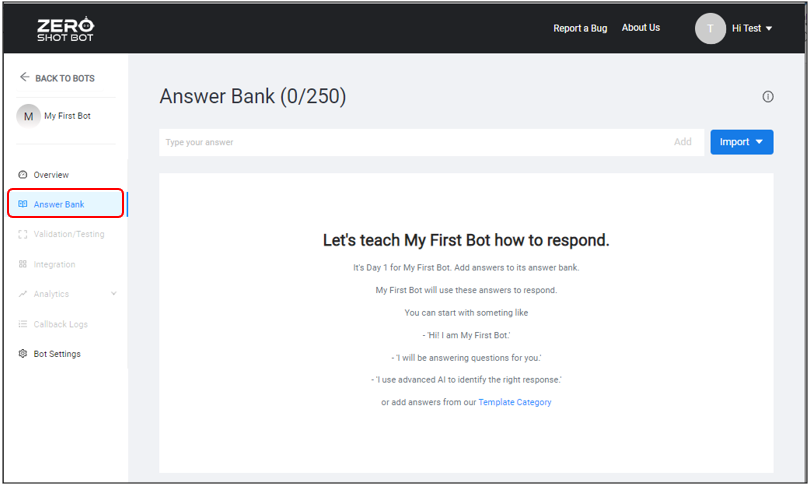
Here are two (2) ways to add an answer in your Answer Bank.
- Add answers manually or one at a time
- Import answers from a file or a web page using the site URL.
¶ Manual Entry
To add your answer manually, enter your desired answer on the Answer text field, then click on ‘Add’ button beside the text field.
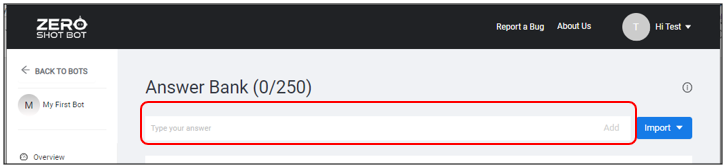
To edit answer, hover on to the answer and click the edit button in the answer actions section.
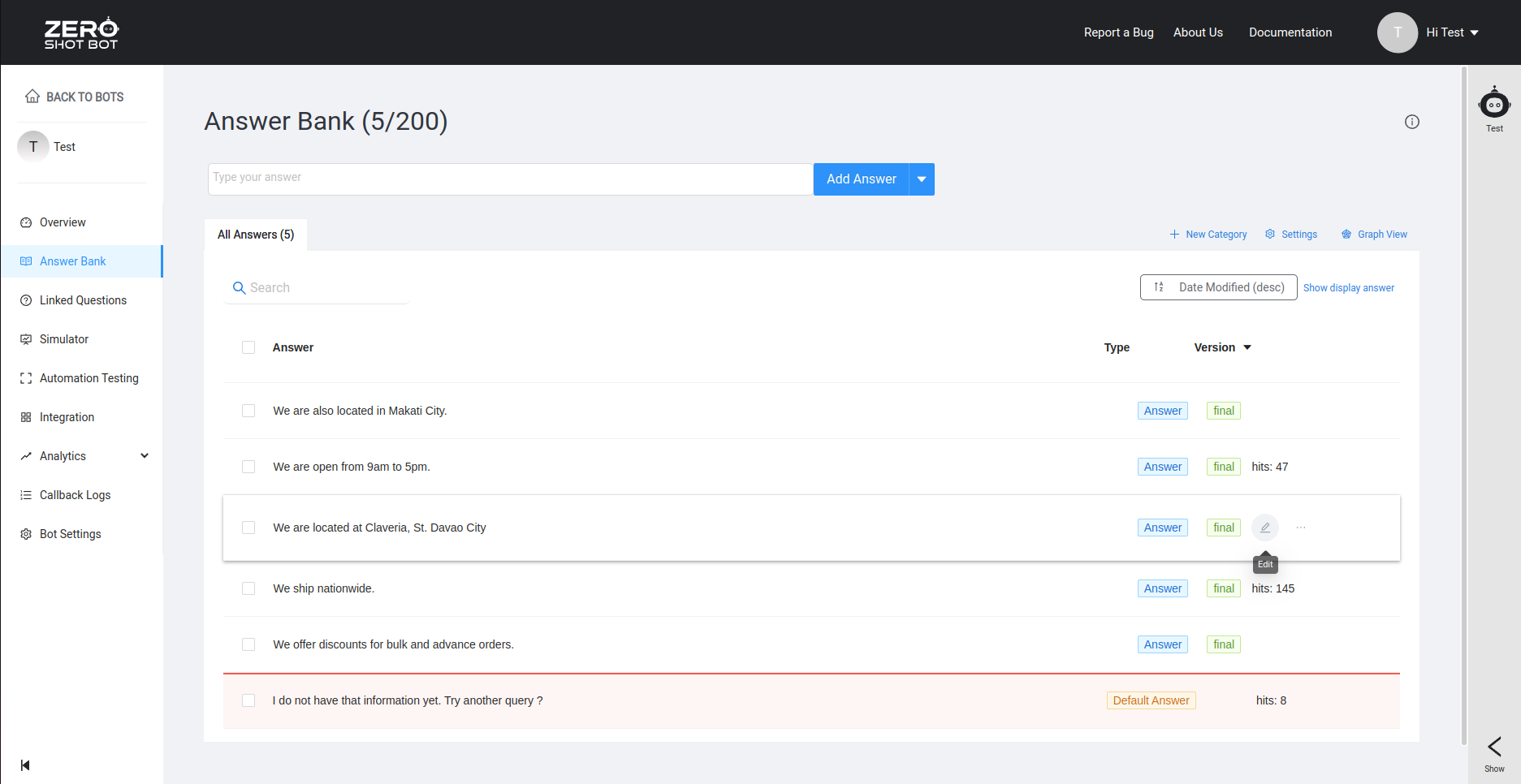
The edit answer modal form will popup and you can start editing your answer. You can also set the answer as final or draft and configure the advance settings like quick reply for that particular answer.
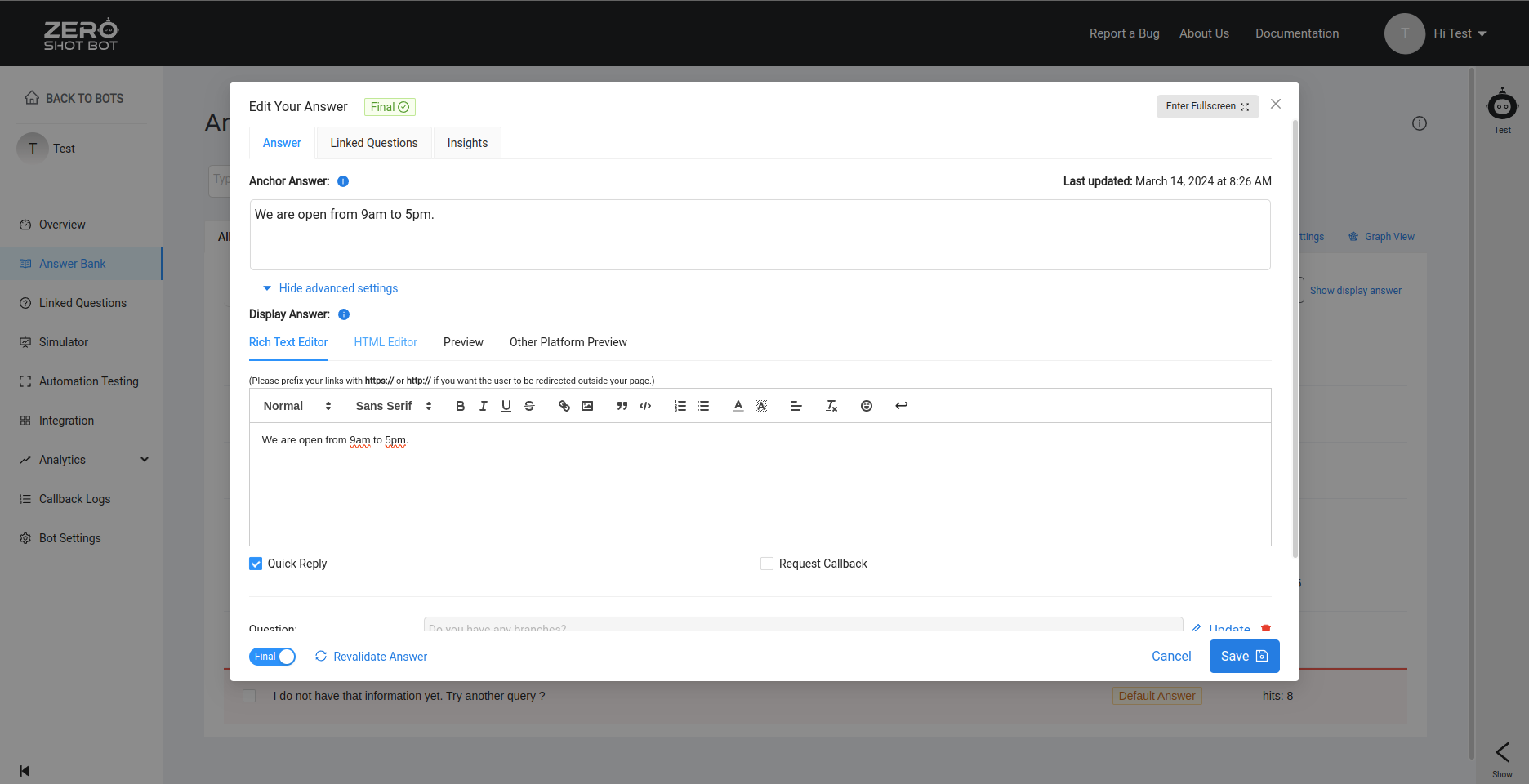
¶ Import from file
1. To import your answers using .docx, click on Import File from the import menu then click on the import icon in the modal.
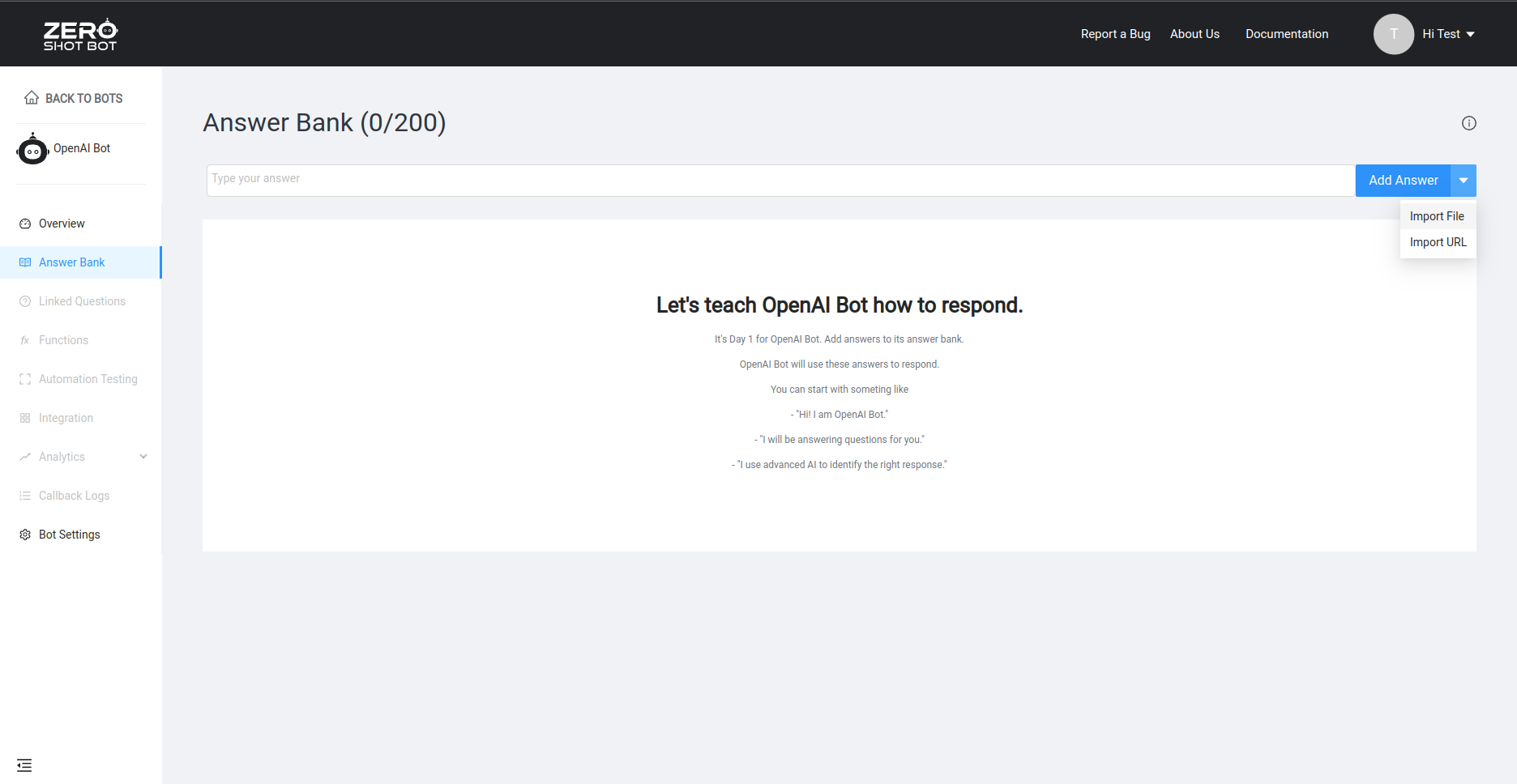
2. Drag or select your file in the modal and click Add Answer. The file contents will be saved as artifacts and will be the source of answers for your openai bot.
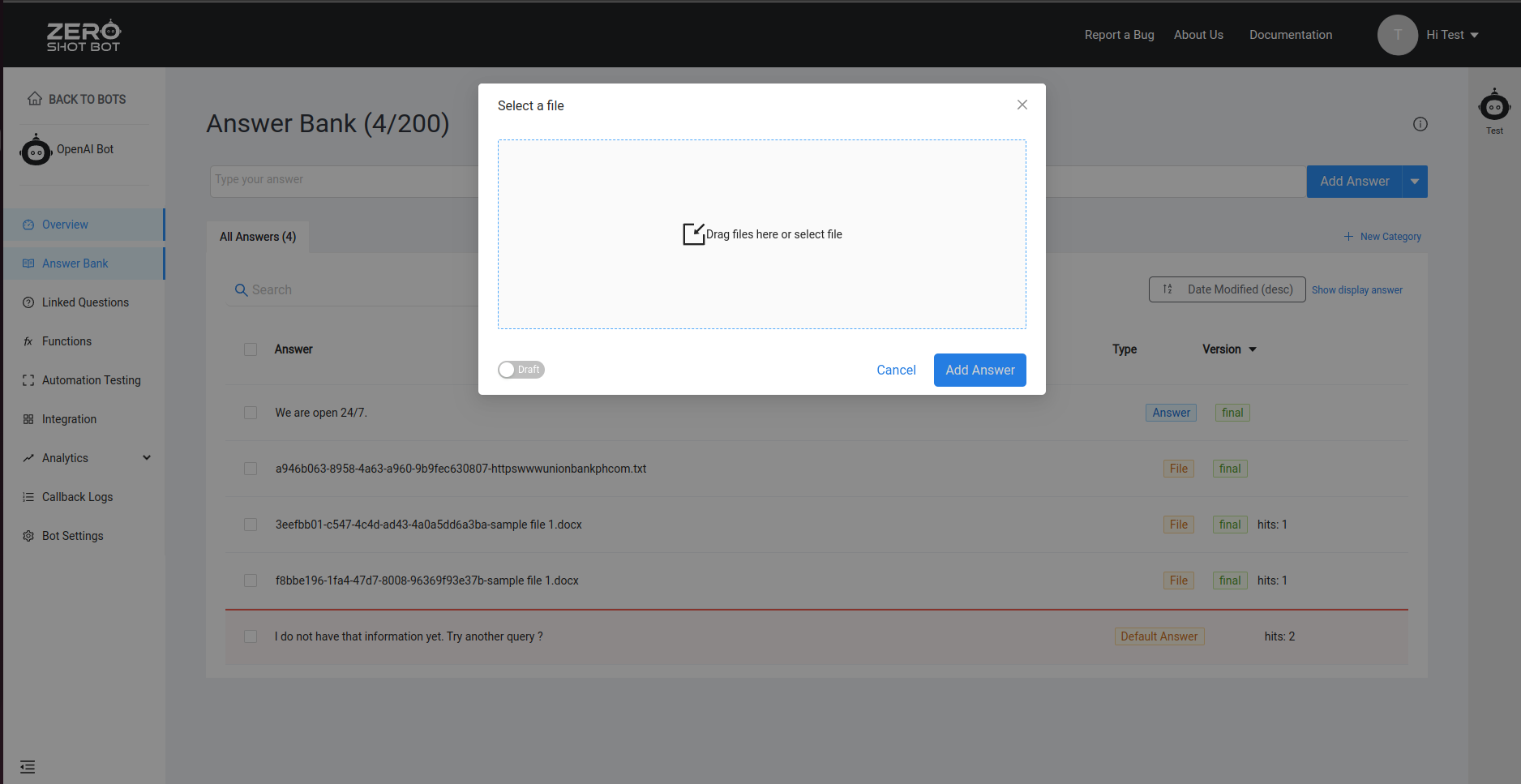
3. To edit the file, hover on the file in the answer bank and click edit. A popup modal will show to edit or donwload your file.
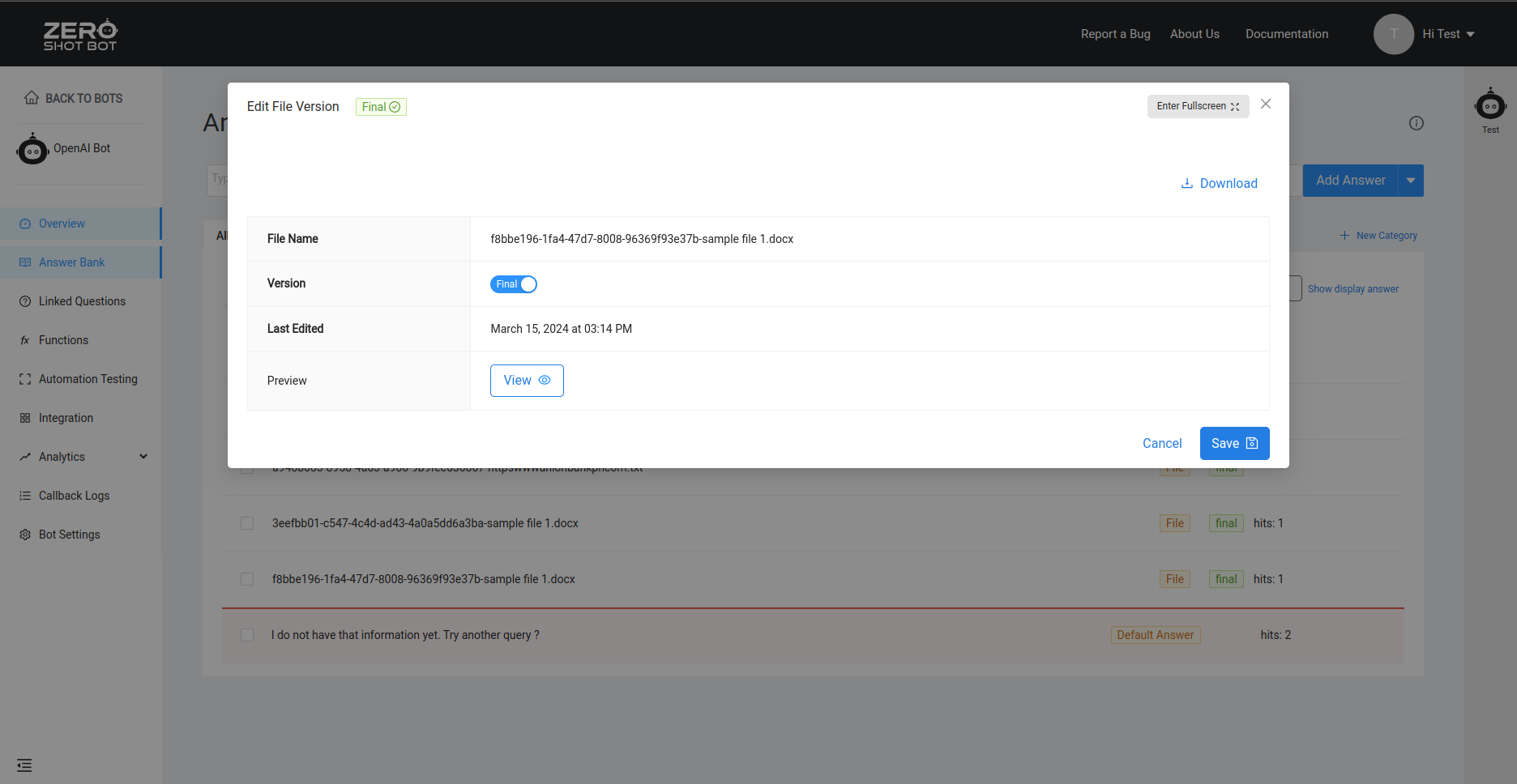
¶ Import from URL
1. To import your answers using url, click on Import URL from the import menu. The import modal will show with options to select from a single url or multiple, and other options as well.
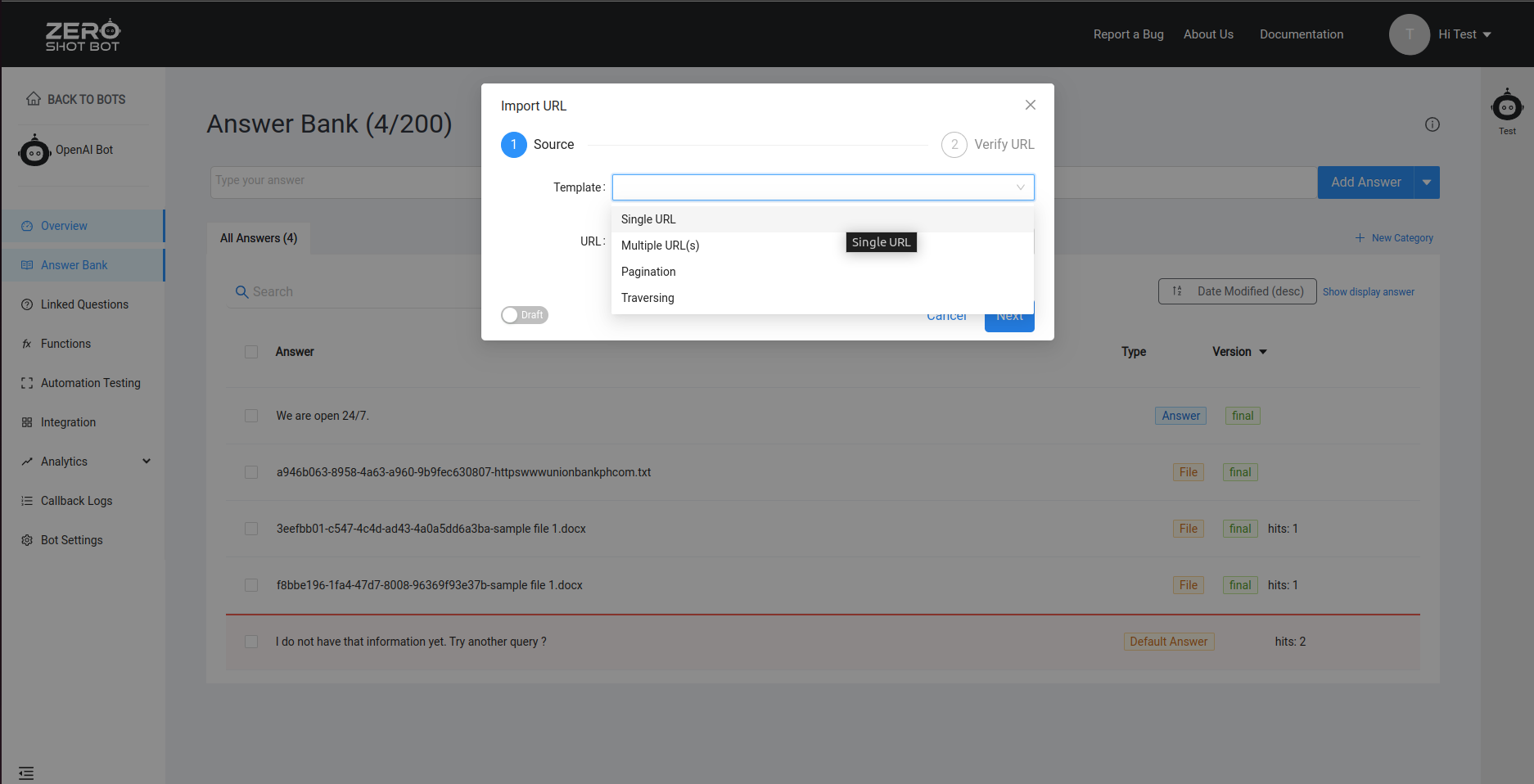
2. In this example, select the Single Url option and enter the URL then click Import URL. This will take a few moment while our AI scrapes answers from the url provided and save it as an artifact in the answer bank.
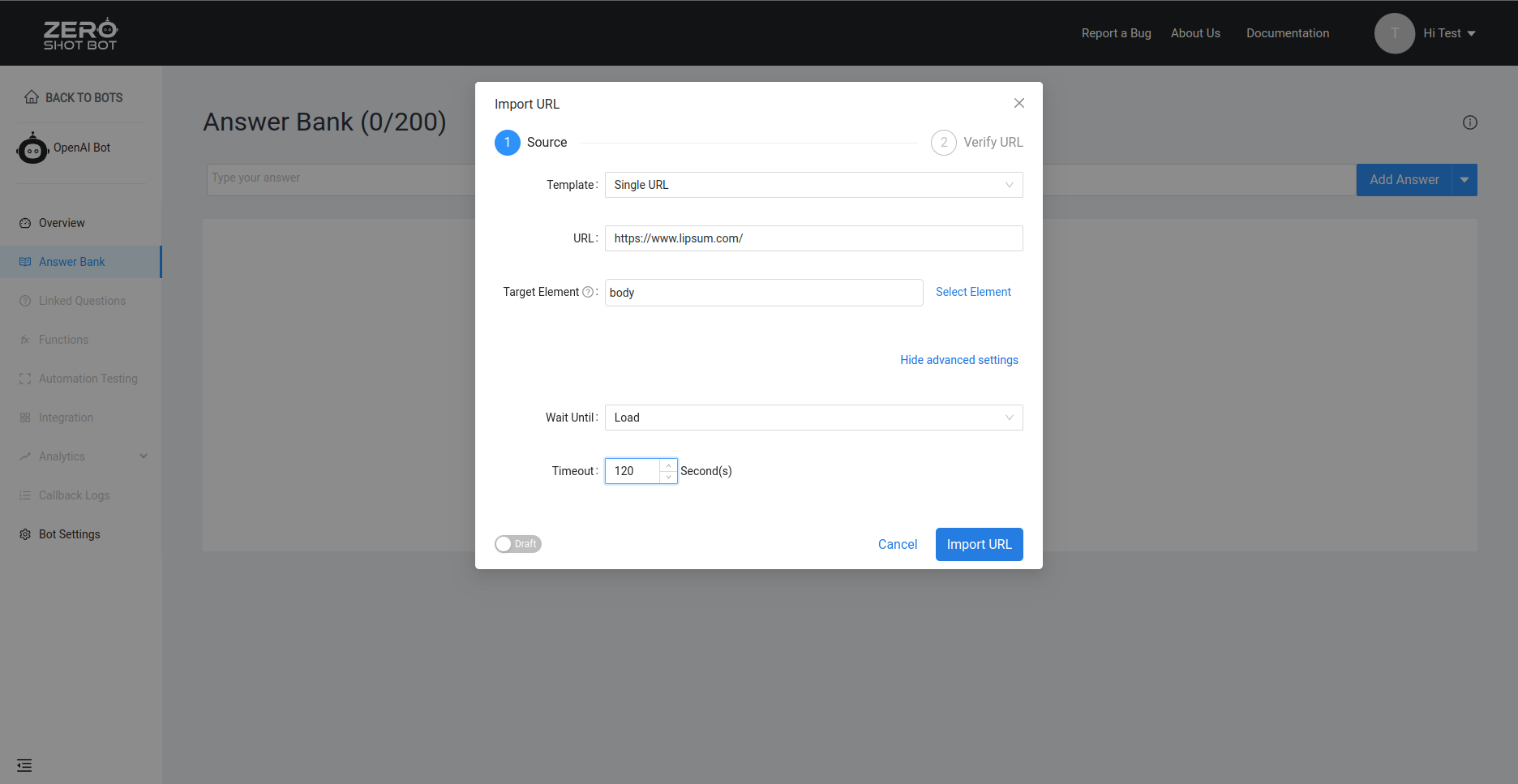
¶ Creating an OpenAI tool using Functions
OpenAI tools are a great way to utilize your custom data accessable via APIs and deliver your formatted data to customers using OpenAI bots.
1. To create a tool using OpenAI functions, navigate to the bot sidebar and click on Functions. This page will display all your OpenAI tools. Click the Add button to create a new tool.
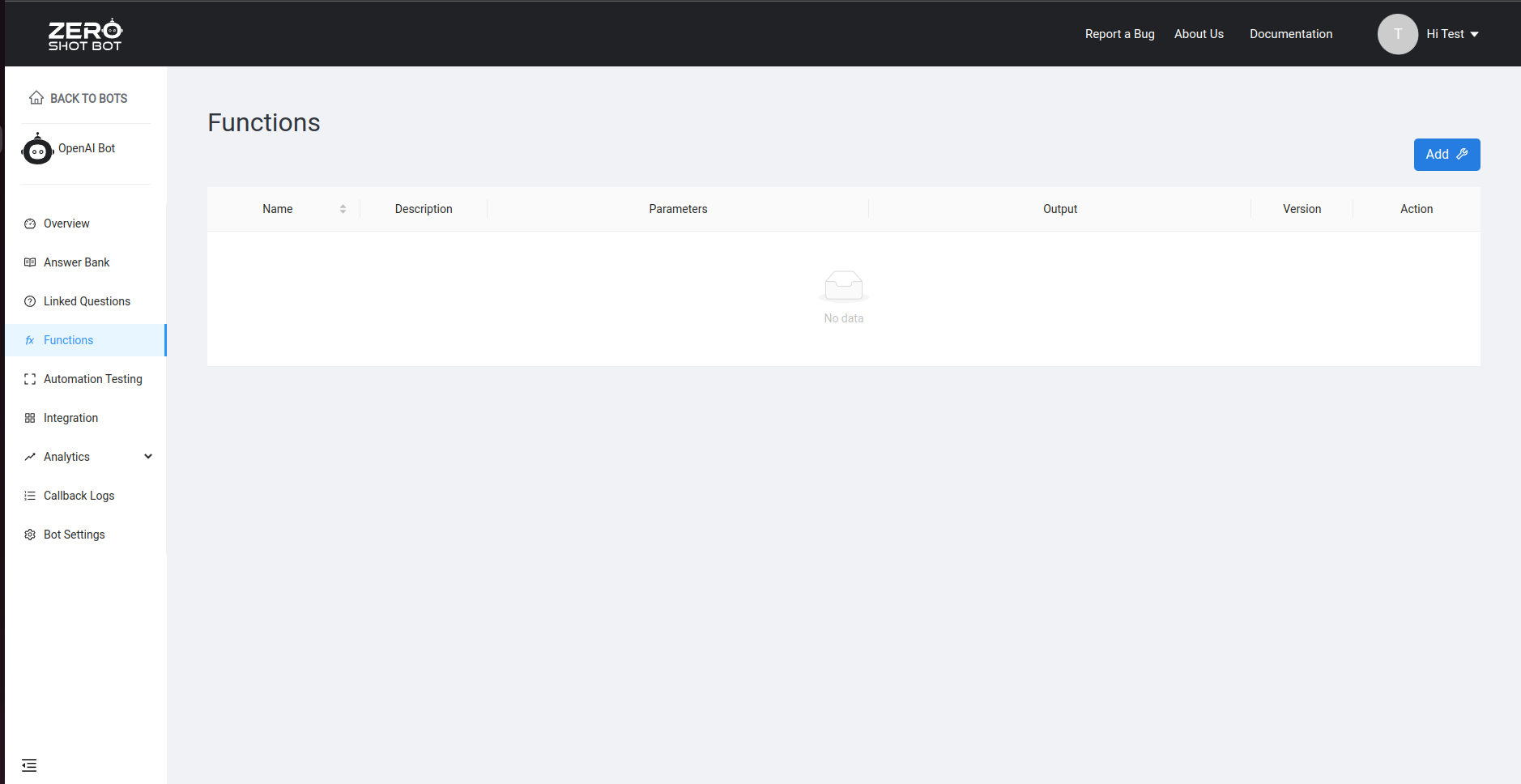
2. Fill in the neccessary information in the popup modal for new tool. Choose a unique Tool name separated with "_".
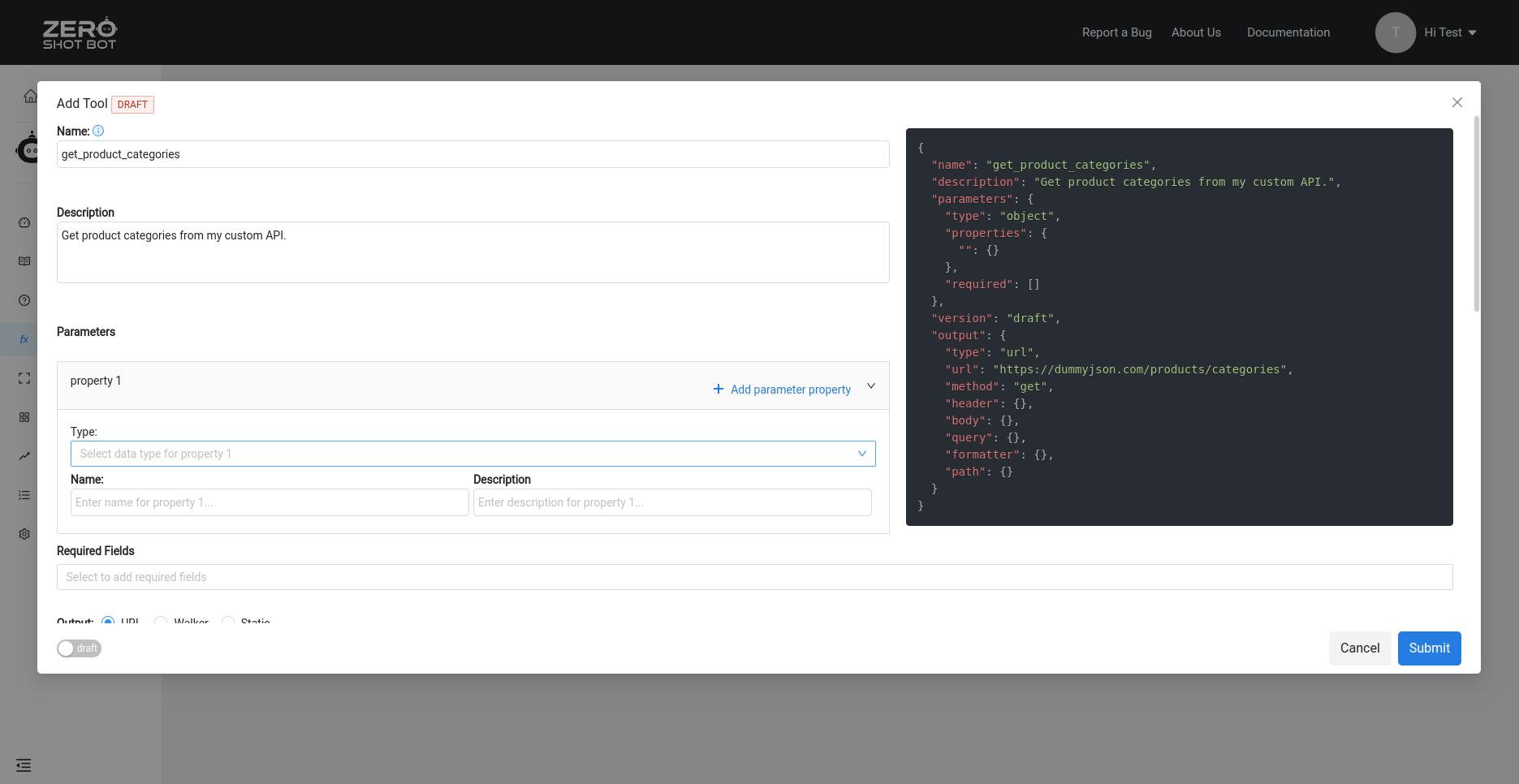
3. Enter your API endpoint that contains the information for this particular tool. Mark this version as final and click the submit button.

5. Once your tool is created, it will be available in the Functions list.
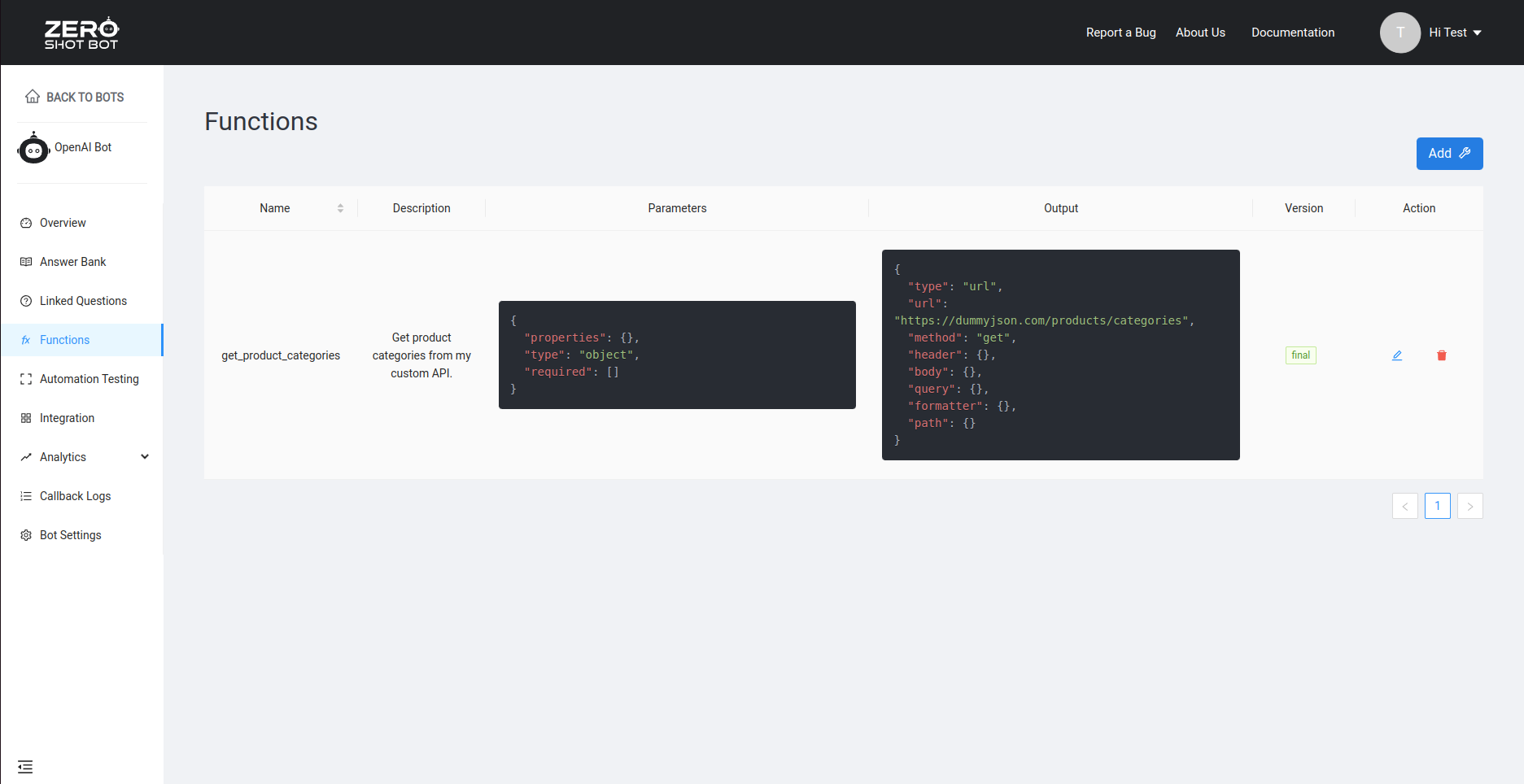
4. To test the tool, head on to your Answer Bank and test your bot in the right pane. Ask a related question that your newly created tool wish to respond, in this case, the product categories. It should respond with the endpoint data in a manner that your customer understands.